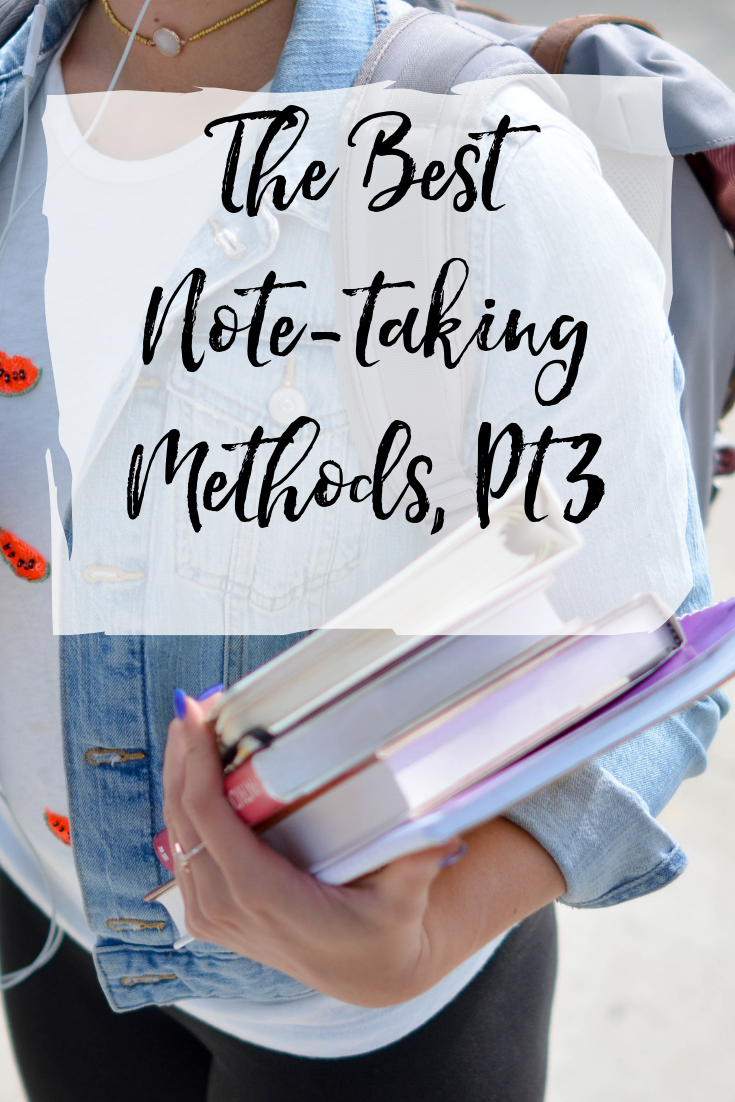For the third installment of the Best Note-taking Methods (also see Part 1 and Part 2), I’m covering some lesser-known methods. I’ll also talk about using the computer versus writing out your notes. Here’s a hint: I don’t agree with the word “versus.”
Sentence Method
For the sentence method, you write a sentence for every new idea or thought. Each sentence is short, simple, and on a new, numbered line. There is often no formatting or thinking about main or sub-topics. You just write the info as it comes. This can be helpful where a lot of info is being covered.
One drawback to this method is that you might be tempted to try to write everything down. That’s not what notes are for. Take care to be selective about what you write. That way there’s less to scan when studying. You just want the most important info.
Chart Method
In the charting method, you make a chart where the main idea is the top box and the boxes in the same column are supporting ideas. This is helpful for at-a-glance note-taking. I’m not sure this would work for me, as I’m a creative person and don’t like to be boxed in. lol.
Mind Map
The mind map is similar to the chart in that you write each main idea with supporting ideas/details. This is a great method for very creative types, but it can get messy to keep track of what goes where. It can be very colorful, so artsy types might love it. It’s also a great study method to make sure you can thoroughly cover all info about the main idea. I’m a little too anal retentive to really enjoy this method or use it properly. You could do it on a computer, but it would be a challenge.

Guided Notes
Most college classes today (and some high school) provide PowerPoint slides ahead of the class lecture. Often, the slides will have partial info, and you have to provide anything else you want to note. Some classes even have a place to fill in the blanks. This is what is meant by guided notes.
There are a number of ways you can use them. You can print out the slides with the note boxes next to each slide. You can print out just the slides. You can use your computer and type directly into the slides.
Guided notes help you to see what the instructor finds important. You can follow his/her thinking a little more easily. The caveat is that you may not pay as close attention to the entire lecture because some of the notes have been done for you.
Computer

As we’ve already covered the various methods of note-taking, let me say that the same methods can be used on a computer or tablet. So why use one?
First, some of us type faster than we write, so you can catch more necessary information. This can also give you more time to let the info sink in.
Second, if you’re working from a PowerPoint presentation, you can type the notes right into it. You can easily keep all of your comments together regarding each slide’s info.
Third, if the instructor mentions something you don’t understand you have the internet right there to look it up. They often mention words/concepts that you should already know but forgot. Google it real quick to refresh yourself. However, don’t get sucked into social media during class!
Fourth, you can easily rearrange info to your liking. A concept may make more sense in a different order than it was given. With the computer, it’s easy to move ideas around. Sometimes the instructor forgets to add a point until later. On the computer, you can just scroll back to that idea and add it.
Fifth, you can easily share notes with classmates. In fact, if you and some classmates have a shared Google doc for notes, you can all write bits, take turns writing, or whatever most benefits everyone. If you don’t want to get into all of that, you can just share the notes if someone asks (usually because they were absent). With written notes, they can take a picture with their phone/tablet, but they can’t then manipulate the notes to their liking.
Tablets

As far as tablets, they have some added benefits, along with all of those for computers. They are much easier to carry around than a laptop. You can write directly on the screen, so you can easily add drawings to your notes. You don’t usually need cords, as the batteries last longer than a class lecture.
I will say, while you can type on the screen, it’s much easier to have a separate Bluetooth keyboard. It’s easier to follow everything when you can see the entire screen, rather than what’s left above the on-screen keyboard. It’s not impossible, just easier. I also personally like the feedback of pressed keys, but maybe that’s just my age showing.
Writing vs Computer/Tablets
As you can see, I’m a fan of using my computer/tablet for note taking! Ok, the reason I don’t like “versus” is because it’s actually beneficial to use both writing and electronics in tandem. You can do just fine using one or the other, but you really step up your class game if you use both. Research does show that you have a deeper understanding of a lecture if you write your notes by hand. In addition, it’s easy to suffer from distraction while using a computer.
However, I would say that you can doubly benefit from using both. Use one during class, then transfer your notes to the other after class. Not only are you benefitting from hand-writing your notes at some point, but you are also creating another study time.
For example, you could take notes in class on your computer (careful not to get distracted by Facebook, of course). Within 24 hours of that lecture, you then re-write the notes by hand. You could either do note cards (SOOO good for studying), you could just copy what you had typed, or you could summarize and/or clarify what you typed. Lastly, you could do decorative notes like those all over Tumblr.
As long as you’re exposing yourself to the info again, you’re more likely to retain it. (If you’re only writing, you could do one method during class and another after class.) It also gives you a chance to see what you understood and what you need more help with.
There you go!
The most common note-taking methods. When we cover studying, we will cover how notes are best used.